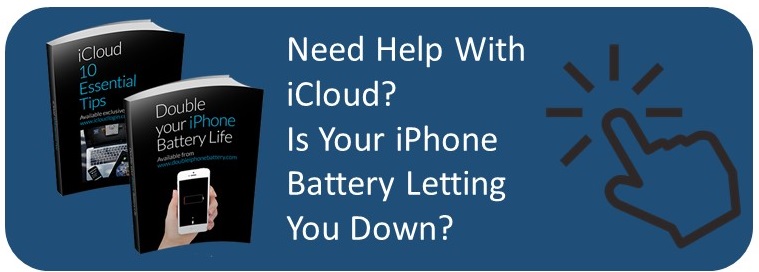Being able to access your iCloud email login on an Android is a little tricky, but pretty much necessary if you have moved from an iPhone to an Android and come to rely on iCloud mail. Here’s how you can set up your iCloud email to work on your Android smartphone or tablet.
1. Find the generic “email” or “mail” application that came with your device (this will vary by manufacturer and/or carrier).
2. Find the option or tab to input “Incoming server settings” and enter the following information:
• IMAP server: imap.mail.me.com
• Security certificate: SSL (accept all certificates)
• Port number: 993
• Username: the part that comes before the “@” in your @icloud.com, @me.com or @mac.com email address.
• Password: the password you use to login to iCloud email.
3. Find the option or tab to input “Outgoing server settings” and enter the following information:
• SMTP server: smtp.mail.me.com
• Security certificate: TLS (accept all certificates)
• Port number: 587
• The same username and password as above.
• Require sign-in/SMTP authentication if prompted.